2/16/2020 Administrator
Using Open and Windows Live Writer With Blazor Blogs
You can use Open Live Writer and Windows Live Writer to post and edit Blogs posts for Blazor Blogs.
The set-up is simple and straightforward.
Setup
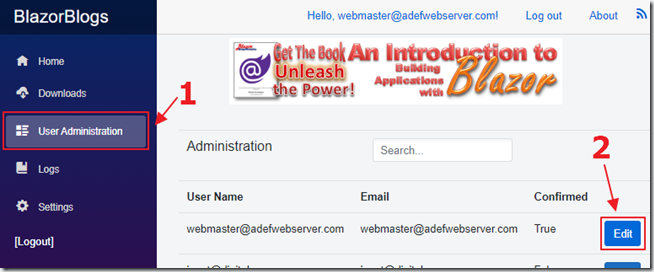
Log into your Blazor Blogs website as an Administrator, select User Administration, and Edit the user you want to enable blogging for.
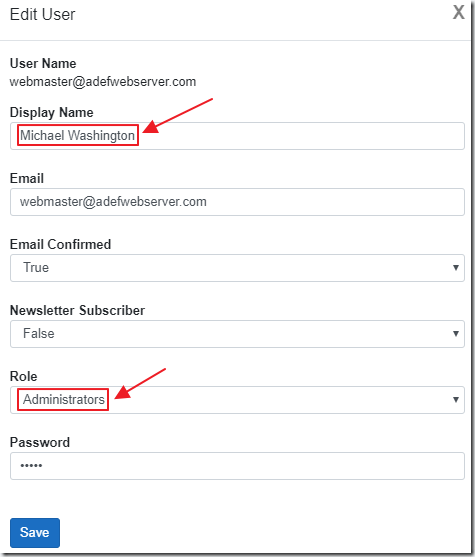
Ensure there is a Display Name (this will be the name of the Blog), and that the user is in the Administrator group (only Administrators can post blogs).
Add Categories
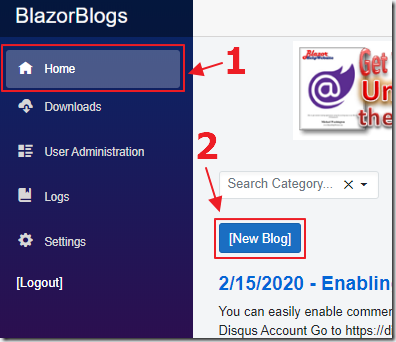
To add categories to use for Blog posts, go to the Home page and click the New Blog button.
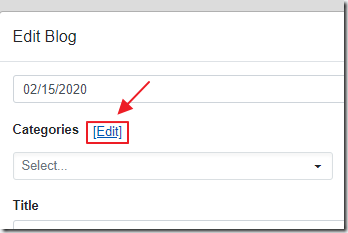
Click the Edit button.
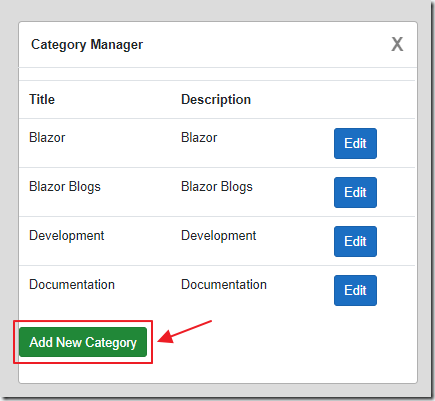
Add any desired categories.
Simply exit the dialogs when done.
Install Live Writer
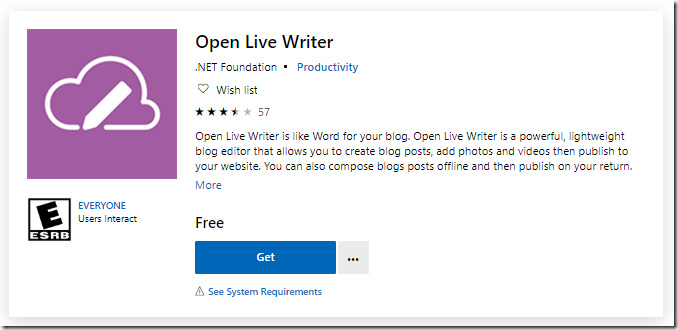
You can install Live Writer using the following links:
Open Live Writer (Windows Store)
Windows Live Writer (discontinued but still available)
NOTE: If you want to use the older Windows Live Writer, you will need to ensure your website allows for TLS 1.0 (Rather than the usual minimum TLS 1.2)
Set-up Live Writer
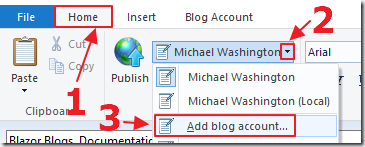
Open Live Writer and select the Home tab, then Add blog account.
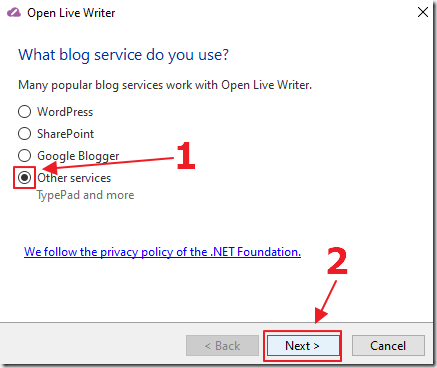
Select Other services and click Next.
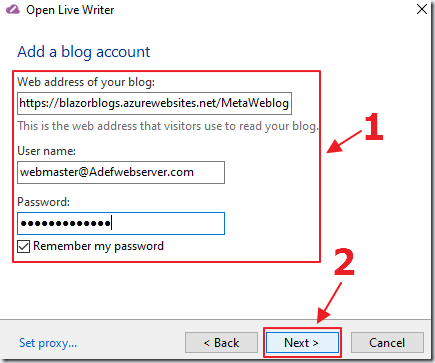
Enter the blog address by adding:
/MetaWeblog
to the end of your Blazor Blogs website address.
For example, if your Blazor Blogs website address is: https://MySite.com the address would be https://MySite.com/MetaWeblog
Enter the username and password of the account and click Next.
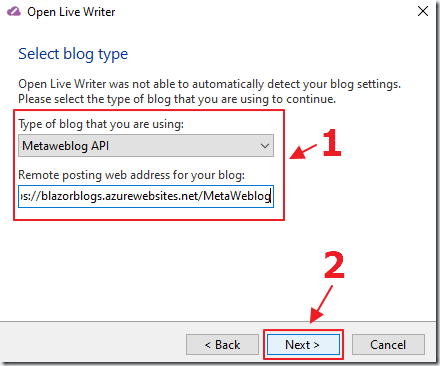
Select Metaweblog in the blog type dropdown, and re-enter the same blog address entered in the previous screen.
IMPORTANT: This time enter the web address using http:// rather than https:// (otherwise you may get a connection error)
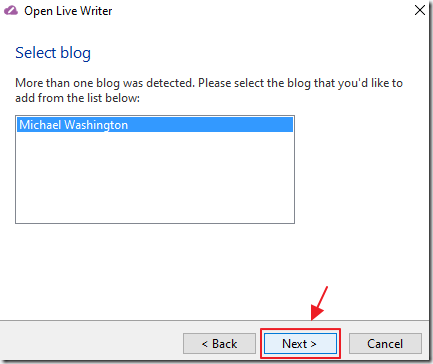
The Blog name will display.
click the Next button.

You can enter yes or no to detect the theme.
If you select yes, it may take 3 minutes or more for it to download the theme.
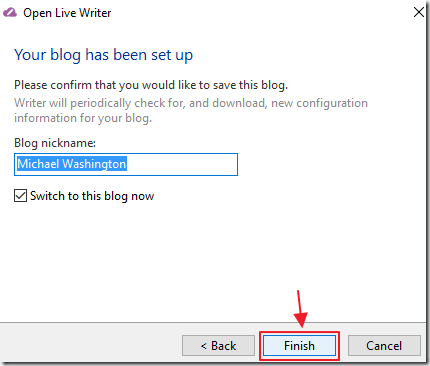
Click Finish to complete the setup.
Creating A Blog Post

To make a new post, from the File menu, select New post.
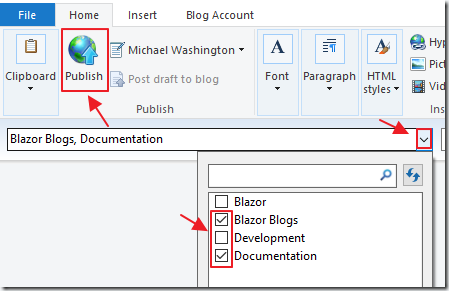
You can select categories for the Blog, and click the Publish button to post the Blog to your Blazor Blogs website.
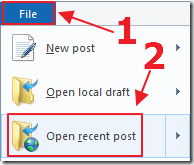
To edit an existing Blog post, select the File menu, then Open recent post.
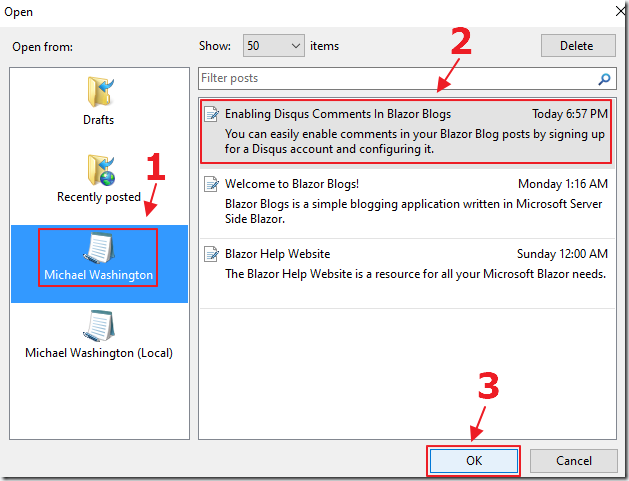
Select the Blog account, then the desired Blog post, then click the OK button.
Enabling Blog Comments
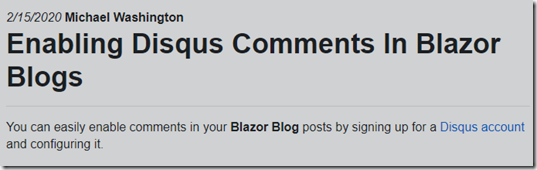
To enable comments on Blog posts, see the following Blog post: https://blazorblogs.azurewebsites.net/ViewBlogPost/1004
Links
Open Live Writer (Windows Store)
Windows Live Writer (discontinued but still available)
