7/5/2020 Administrator
Importing Blogs From DotNetNuke Blogs
You can import DotNetNuke Blog posts from your DotNetNuke site.
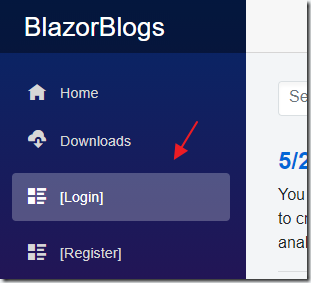
Log into your Blazor Blogs site as the Administrator account.
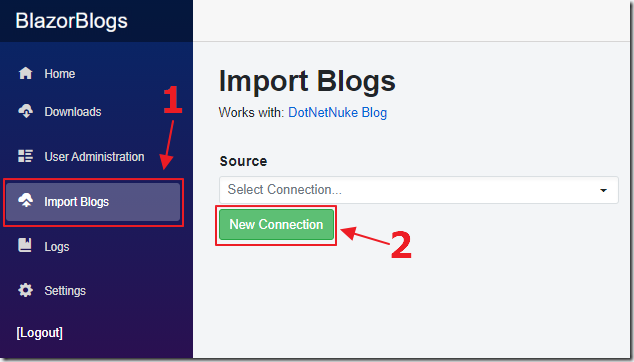
Click on Import Blogs then New Connection.
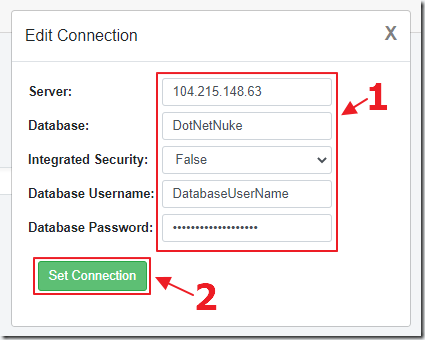
Enter the information to connect to the database and click the Set Connection button.
(Note: you may have to open up firewalls between the web server that the Blazor Blogs site is running on and your sql server)
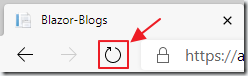
Refresh the web browser page.
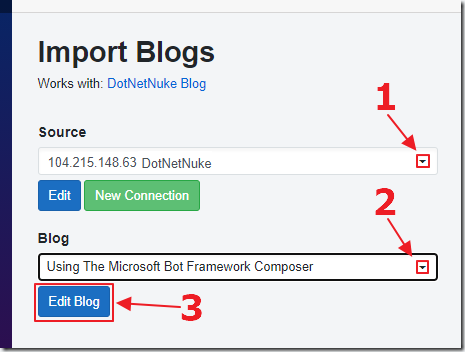
Select the connection for the Source, select the blog post, you want to import, in the Blog drop down, then click the Edit Blog button.
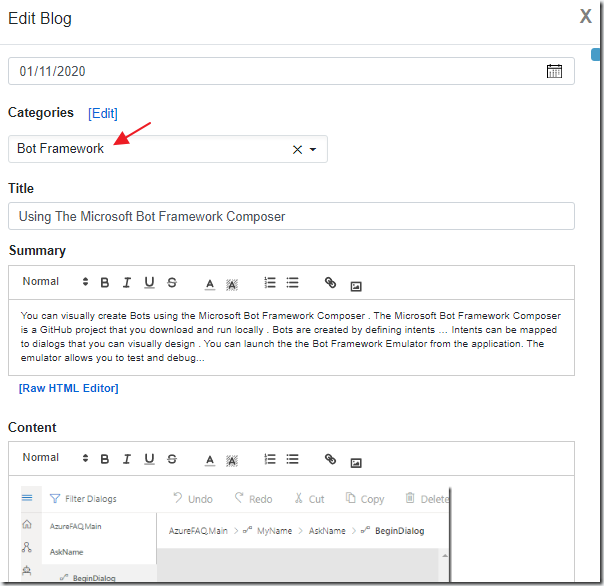
The blog post will be displayed, and any Tags from the DotNetNuke blog post will be selected as Categories (and any needed Categories that did not exist will be added on save).
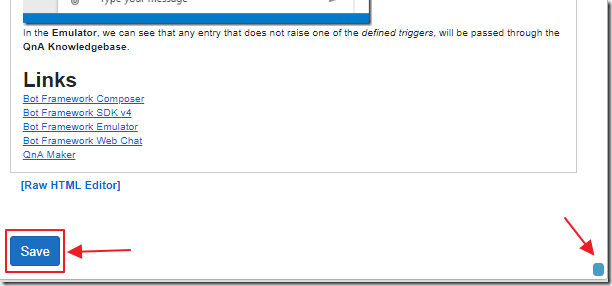
You can edit the blog post at this point.
When you are done, scroll down to the bottom of the page and click the Save button.
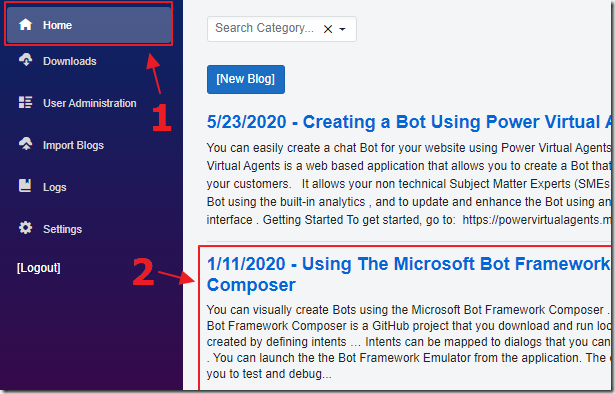
You can return to the Home page and you will see the blog has been imported.
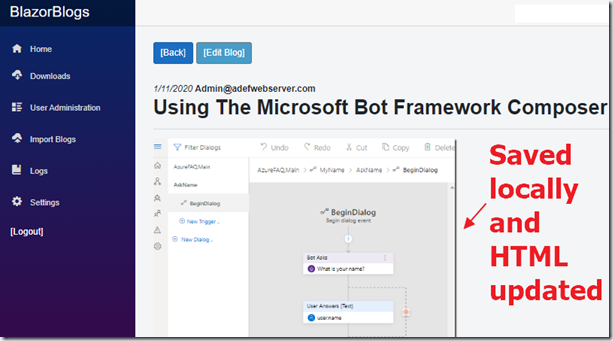
When you view the blog post you will see that all images have been downloaded to the Blazor Blogs content directory and the HTML in the blog updated to point to the new location.
(Note: any animated .gif files will be downloaded but they will no longer be animated. These must be fixed manually.)
